On Arch Linux, you need to type “sudo pacman -S hogehoge” to install an application, but there is a shorter way to do it.
Installing “yay”
$ sudo pacman -S yay
Manjaro has “yay” registered in the official repositories, so it can be installed with the pacman command.
How to use “yay”
“yay” can be run as an ordinary user without sudo, but you may be asked to enter your password if necessary.
Command Correspondence Table
| yay command | pacman command | debian system | Contents |
|---|---|---|---|
| yay -Ss foo | pacman -Ss foo | apt search foo | Searching for packages |
| yay -S foo | sudo pacman -S foo | sudo apt install foo | Installing packages |
| yay -R foo | sudo pacman -R foo | sudo apt remove foo | Removing packages |
| yay | sudo pacman -Syu | sudo apt update && sudo apt upgrade | Updating packages |
In my case, when I start Manjaro, the first thing I do is launch Terminal and type “yay” to keep myself from typing, which could have been done with cron, but somehow I just thought, “Come on! Let’s get started! I can use cron, but I feel like, “Let’s get started!
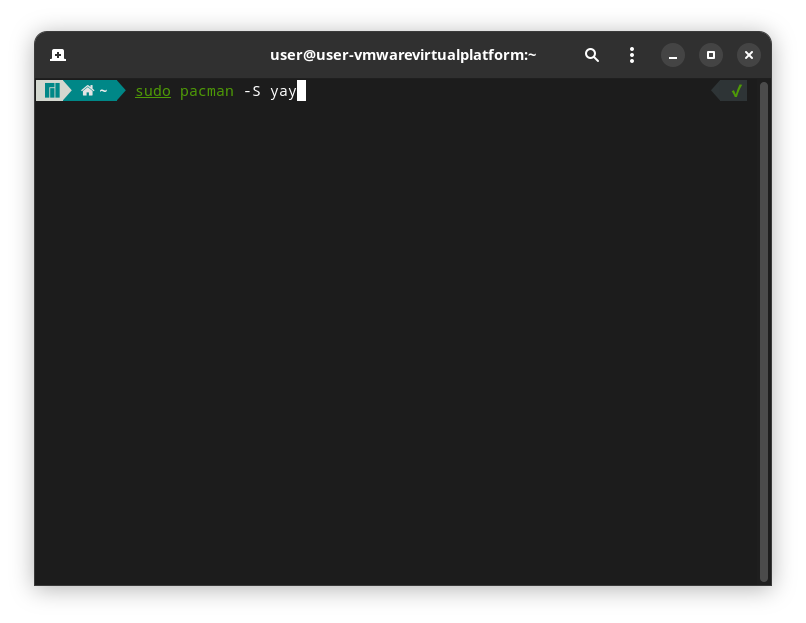



コメント