One of the reasons I use Linux is to enjoy the unique look and feel that neither Windows nor MacOS have. Window frames, control buttons, shaking windows, windows that close like they are on fire, and other movements that have nothing to do with my work and are, in fact, useless, are very appealing to me, and I actively use them. On the other hand, for those of you who say, “Linux is light! I wonder if I can throw stones at those who say, “Linux is about lightness!
About GNOME Shell Extentions
The GNOME Desktop Environment allows you to customize the look and feel of your desktop by adding extensions to your browser. These extensions can be easily installed and activated in the browser, and each extension can be disabled if necessary.
Installing Browser Extensions
To install and enable/disable extensions from your browser, first install the browser extension. This is installed in the same way as any other browser extension.
In this case, we will try with FireFox.
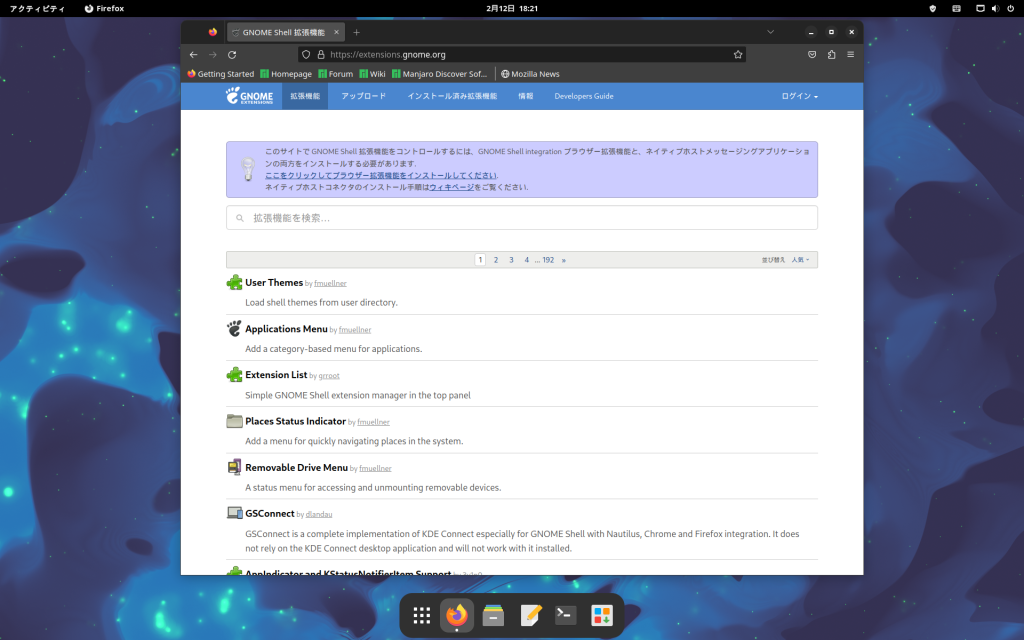
When you access GNOME Shell Extentions, a sturdy message will appear and prompt you to install the Browser Extension, so click on the text link “Click here to install the Brother Extension” and the add-on An installation pop-up will appear, please follow the message to complete the installation.
Try installing the extension
When the installation is complete and you reload your browser, the message you just received will disappear.
Let’s take a look at the “User Themes” extension as a test.
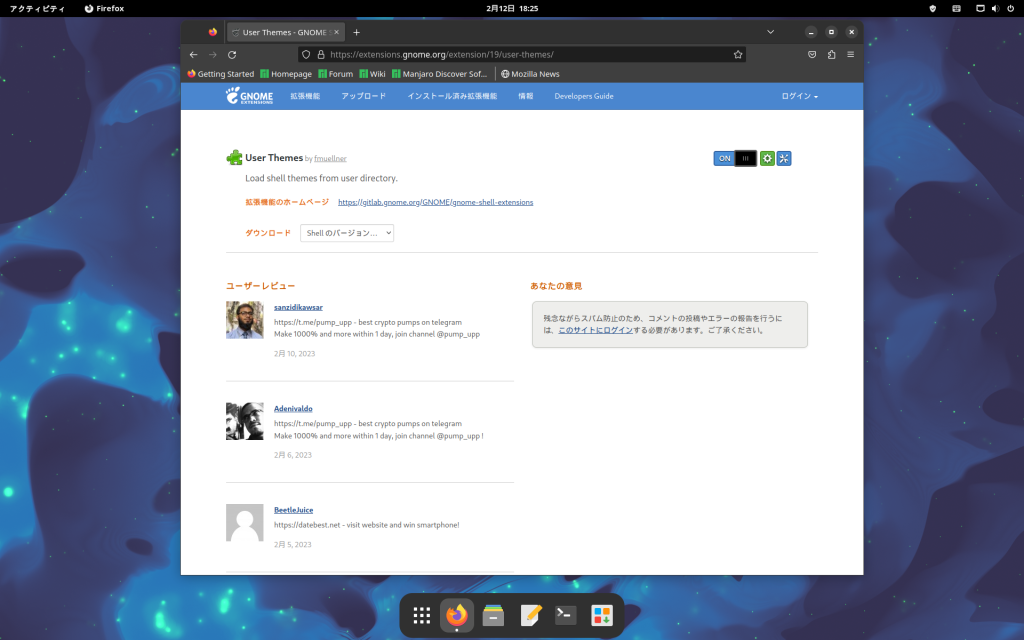
Then, it seems that this one has already been installed, so the on/off switch is displayed.
Now, let’s go back and search for extensions.
Type “burn” in the “Search extensions…” search window.
Then the extension “Burn My Windows” is found.
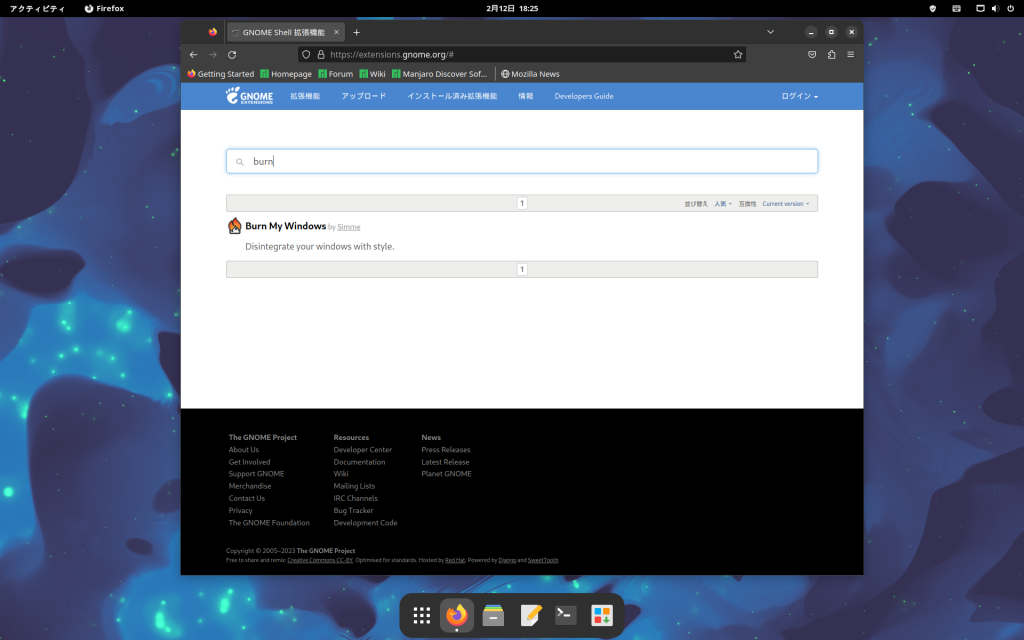
This “Burn My Windows” is an extension that can display a number of effects when a window opens and closes.
To install it, click on “Burn My Windows” and then change the setting from “OFF” to “ON” in the upper right corner of the screen where detailed information is displayed.
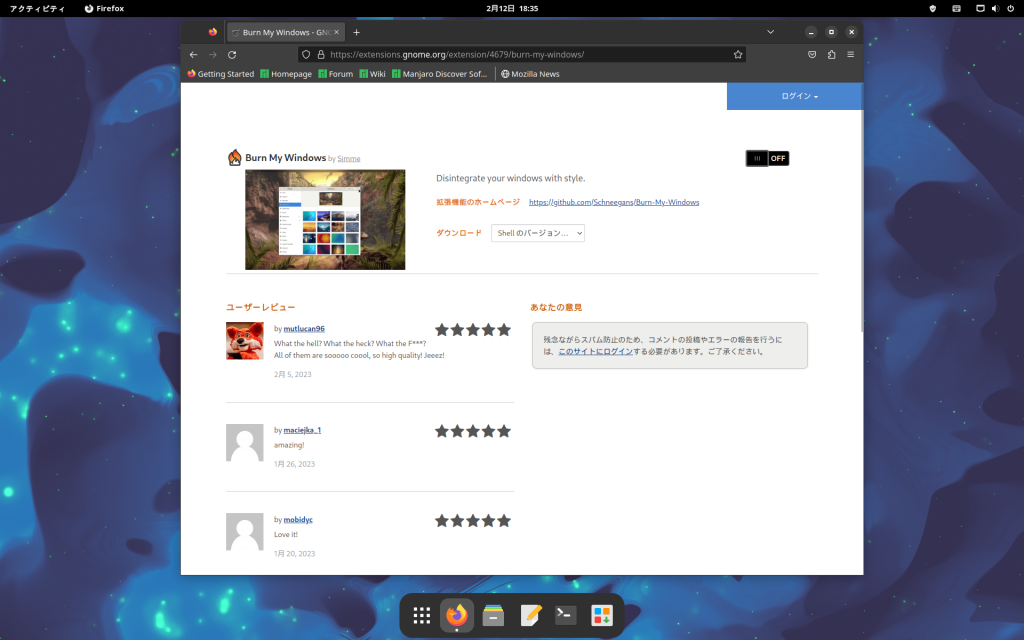
A dialog box will appear asking you to install the extension, so select “Install”.
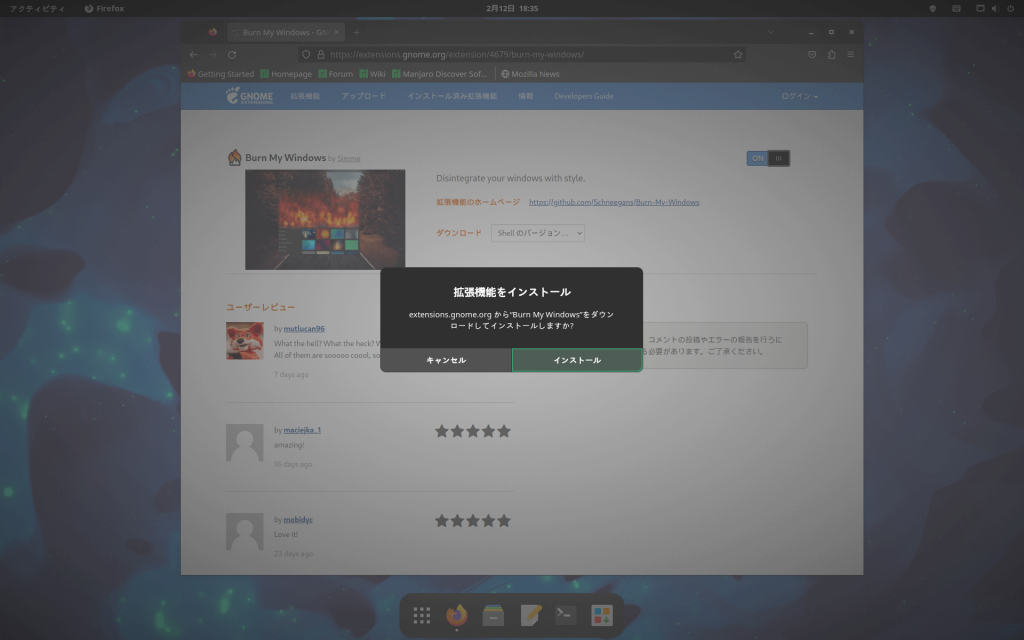
The switch in the upper right corner is now set to “ON” and the extension is activated.
Currently, the specification of the movement to be effected is limited, but when you close the window to try it out, the window will disappear while burning.
Check the documentation for other settings.
Extensions I always include
The GNOME desktop environment has the usual “My Environment”. Here is a list of extensions that I personally install and enjoy. For your reference.
ArcMenu

This function gives the upper taskbar a function similar to the Windows Start Menu or the Apple logo. The icon can be changed to the original one, so you can change it to the window symbol or the apple symbol.
Burn My Windows
Burns windows, makes them full of noise, and dynamically decorates their behavior with matrix-like expressions.
Compiz windows effect
Implement a number of window effects, such as so-called shaking windows, without having to install Compiz from command line.
system-monitor-next
Extension to display CPU meter, memory resource meter, network meter, etc. graphically on the taskbar.
OpenWeather
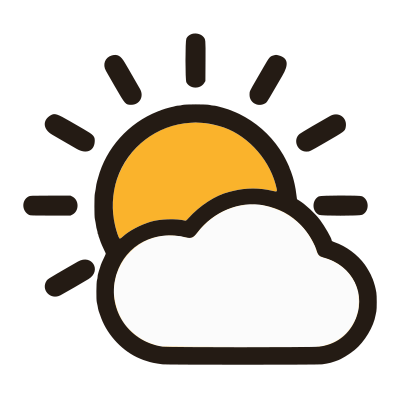
This is a weather forecast extension. It can register multiple locations, so it is a very useful extension for super businessmen who travel around the world. I never go outside…
If you add too many extensions, it will be slow, so please use it in moderation.
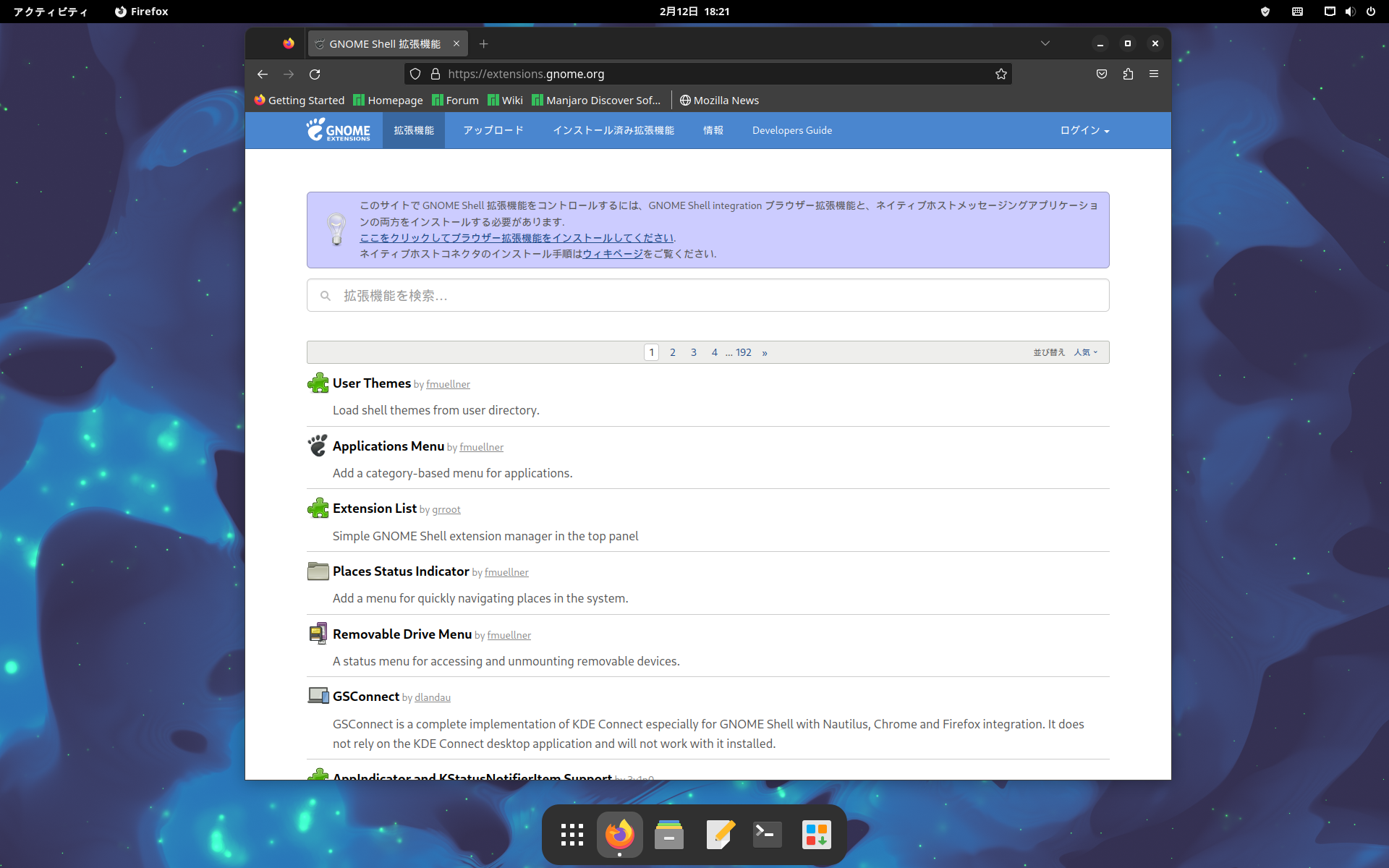
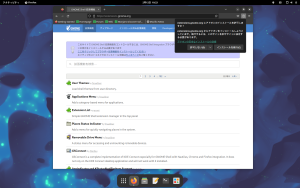
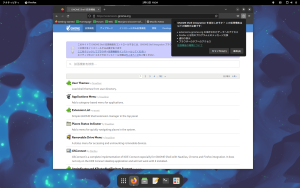
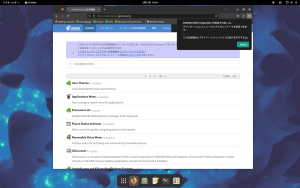


コメント