One of our ongoing projects involves the creation of a multilingual website.
Until now, we had to create as many static pages as the number of languages for the sites of university professors who are active around the world in order to respond to their requests more precisely, but nowadays, it seems to be done quickly with CMS.
Since this project was also supposed to be built with WordPress, we decided to try to make it multilingual with a plugin.
Since I am waiting for the manuscript for a while, I will try to make the diary blog of this site, which I started recently, multilingual. It is not necessary at all, but …
Installing a plugin in WordPress
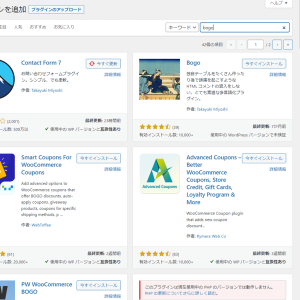 From the WordPress dashboard, go to Plugins. Next, go to “Add New” and type “bogo” in the search window to find it.
From the WordPress dashboard, go to Plugins. Next, go to “Add New” and type “bogo” in the search window to find it.
When you find the Japanese-style icon in the search results, click the “Install Now” button. Click on the “Activate” button.
After the installation is complete, a “Languages” item will be added to the menu on the left side of the dashboard.
Activate the language you wish to adopt
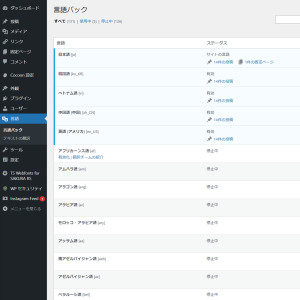 Select “Languages” from the menu on the left side of the dashboard to switch to the “Language Packs” screen.
Select “Languages” from the menu on the left side of the dashboard to switch to the “Language Packs” screen.
Hover your mouse over the language you wish to use, and you will see a link that says “Activate|Introduce Translation Team”.
Preparing to Switch Languages
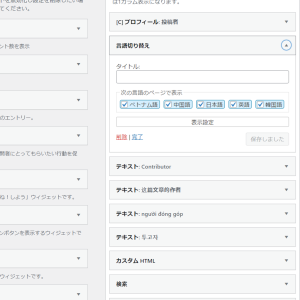 Simply activating the plugin and selecting a language does not change anything on the publishing screen.
Simply activating the plugin and selecting a language does not change anything on the publishing screen.
To make the site multilingual, a mechanism for language switching is required. After installing the plugin, you will find a widget called “Switch Language” and place it in the sidebar area of the site. If there are no problems, click the “Done” text link.
Normally, it is recommended to do this after you have finished creating all the translated pages, but since we are experimenting with it this time, including understanding how it works, we are going live right away.
Confirmation of switching, etc.
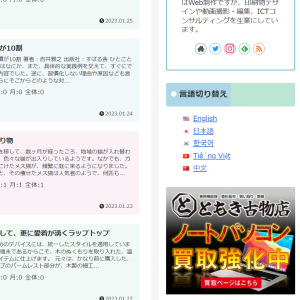 In the sidebar of the published page, the widget “Language Switch” that you have just placed will display a text link for each language and the flag of the country.
In the sidebar of the published page, the widget “Language Switch” that you have just placed will display a text link for each language and the flag of the country.
At this point, if you suddenly click on “English,” for example, you will see a 404 page because there are no translated articles or fixed pages. What is noteworthy here is the URL. In the case of this site, “office-tomoki.jp/reading/” is the page for the Japanese site, but for example, “office-tomoki.jp/reading/en/” for the English.
Multilingualization of Posts and Fixed Pages
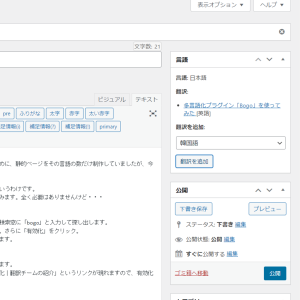 On the right side of the existing post and fixed page edit pages, a “Language” item appears. Currently, under “Language: Japanese” is “Add Translation.” To add English, for example, select “English” from the pull-down menu and click the “Add Translation” button.
On the right side of the existing post and fixed page edit pages, a “Language” item appears. Currently, under “Language: Japanese” is “Add Translation.” To add English, for example, select “English” from the pull-down menu and click the “Add Translation” button.
Then, a text link titled “Title of the same name [English]” will appear.
Clicking on the “Same Title [English]” text link will open a separate tab with the same content as the Japanese post page. This is the English page. Of course, this does not mean that the page will be translated automatically, but rather that you will be able to insert the English text that you have prepared separately into the page.
To check what language the page you have opened is in, go to the right side of the post edit page and check “Language: Japanese” or “Language: English,” etc.
After editing, save or publish as is, and the translated version of the post or fixed page is ready.
If there are multiple languages, repeat this process for each language.
Other minor translations
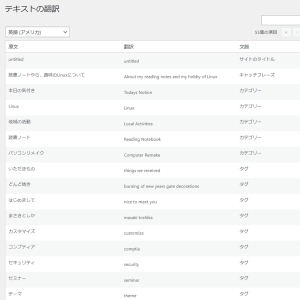 In addition to articles and fixed pages, there are several other areas to be translated into multiple languages, such as category names.
In addition to articles and fixed pages, there are several other areas to be translated into multiple languages, such as category names.
Next, select “Translate Text” from the “Languages” section on the left side of the dashboard, and then select the language you wish to change from the “-Select language to edit-” pull-down. Then, the same string as the original Japanese text used on the site is written in the “Translate” field.
Any changes made here will be automatically reflected in the language switch. Convenient.
This is a very useful plugin and could be adopted for current projects.

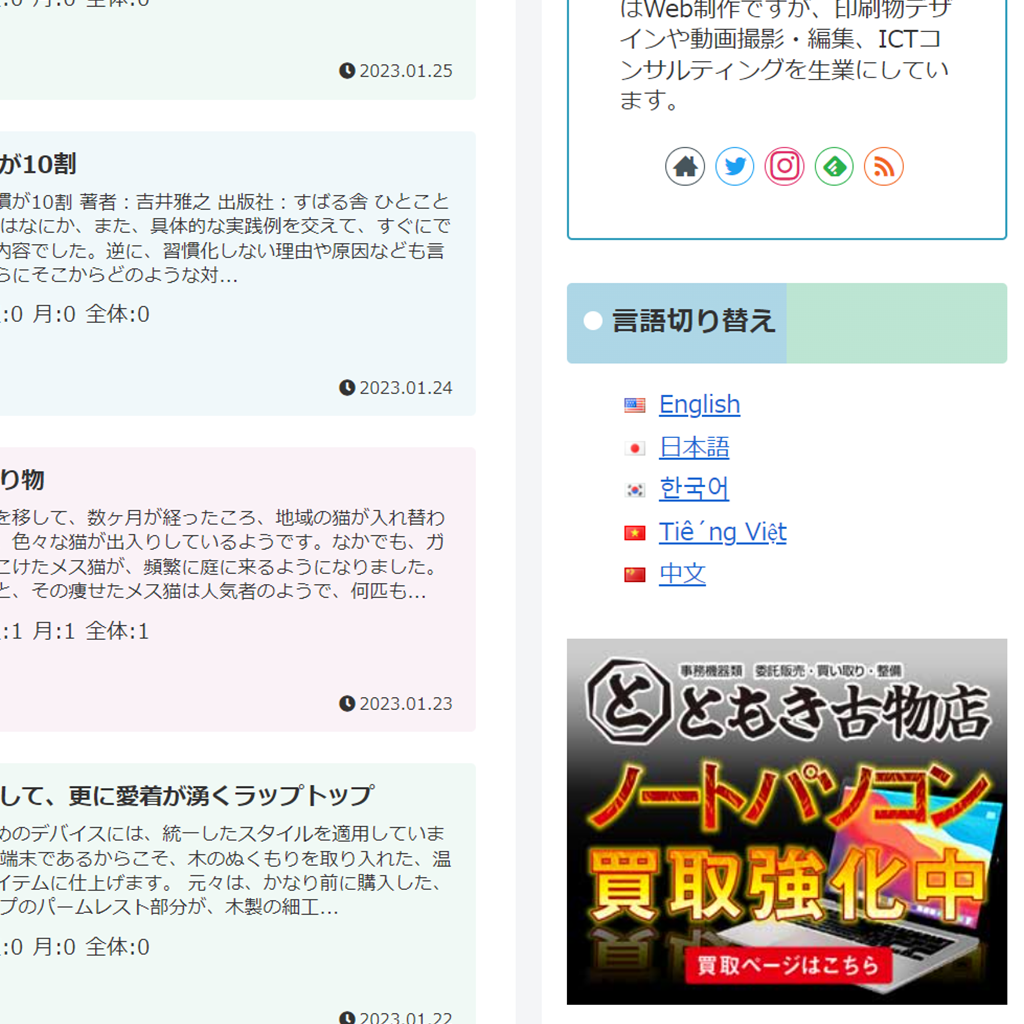
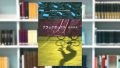

コメント